In this section:
- Access Oxford English Hub
- Register Administrator account
- Register an LTI Organization
- Create tool and deployment in LTI Organization
Access Oxford English Hub
Go to Oxford English Hub using the URL: https://go.oup.com/lms/org/register
Register an Administrator account
Access the Oxford English Hub landing page using the above URL.

Choose Register today.
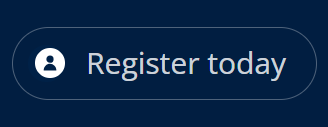
You will be taken to the registration page.
Choose Register with email or continue to register using your Apple, Google or Microsoft account.
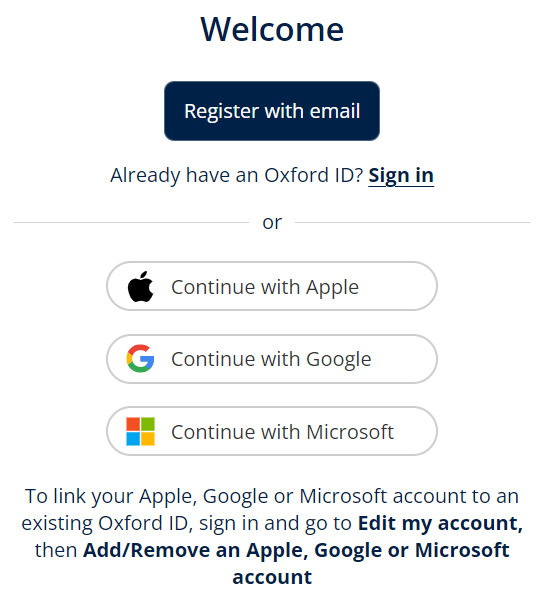
Enter your
- First name
- Last name
- Email address
- Confirm your email address
Create a password.
Confirm your age group.
Agree to the Terms & Conditions.
Choose your contact preferences.
Choose Create my account.
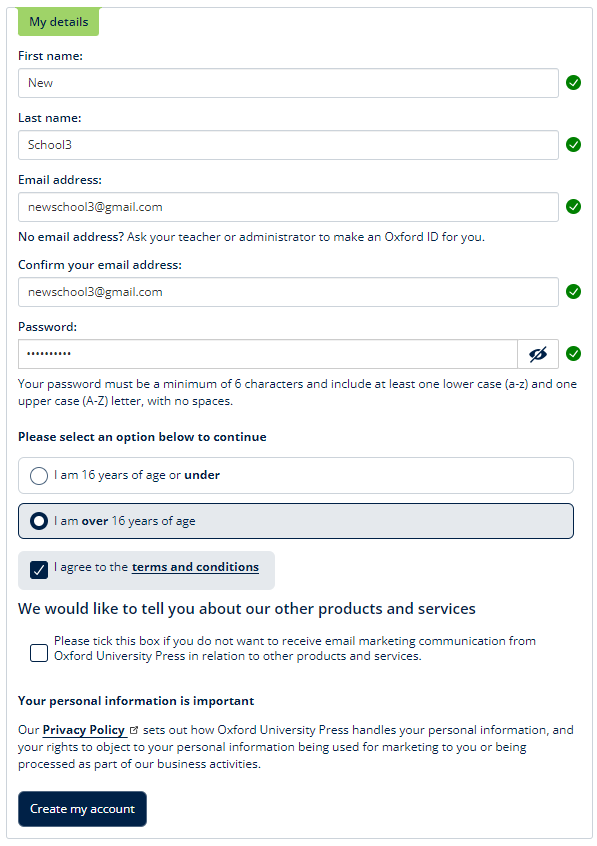
You will see confirmation that your account has been created.
Choose Sign in to get started.
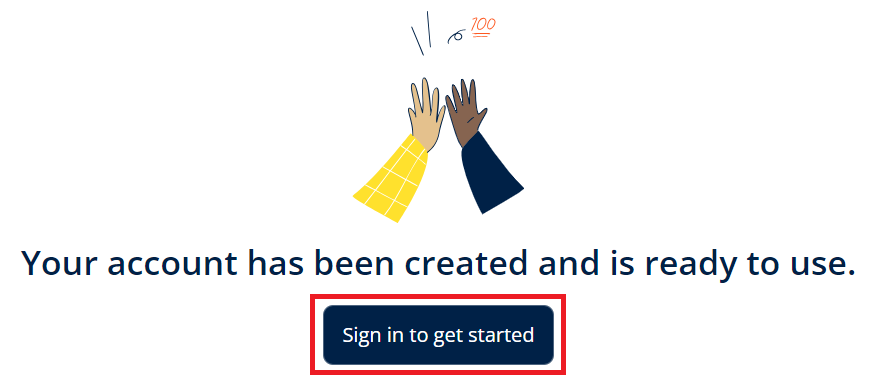
Sign in using your username or email address and password.
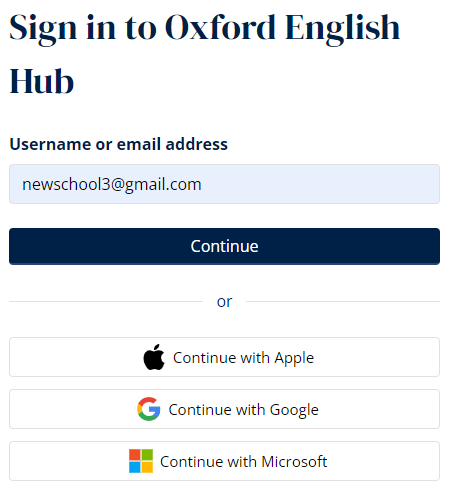
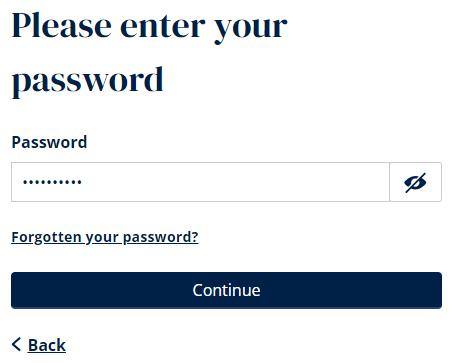
Choose Teacher or Administrator.
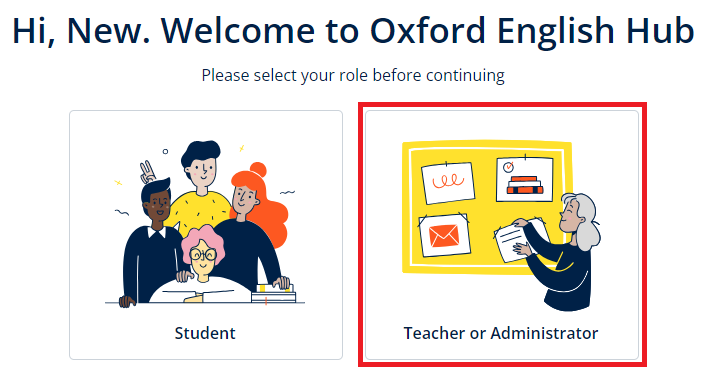
Register an LTI Organization
Within your Hub administrator account, you can register an organization. Within the organization, you can create and deploy an LTI tool to integrate Hub with your LMS.
Choose Register an organization.
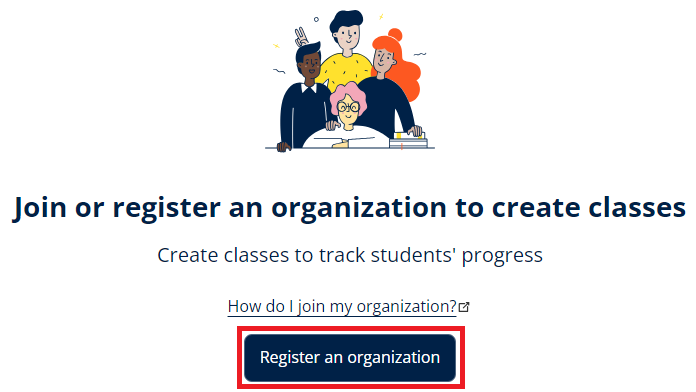
Enter the name of your organization.
Choose your country or region.
Enter the email address of your organization.
Ensure the LMS Integration option is selected / toggled on.
Choose Register the organization.
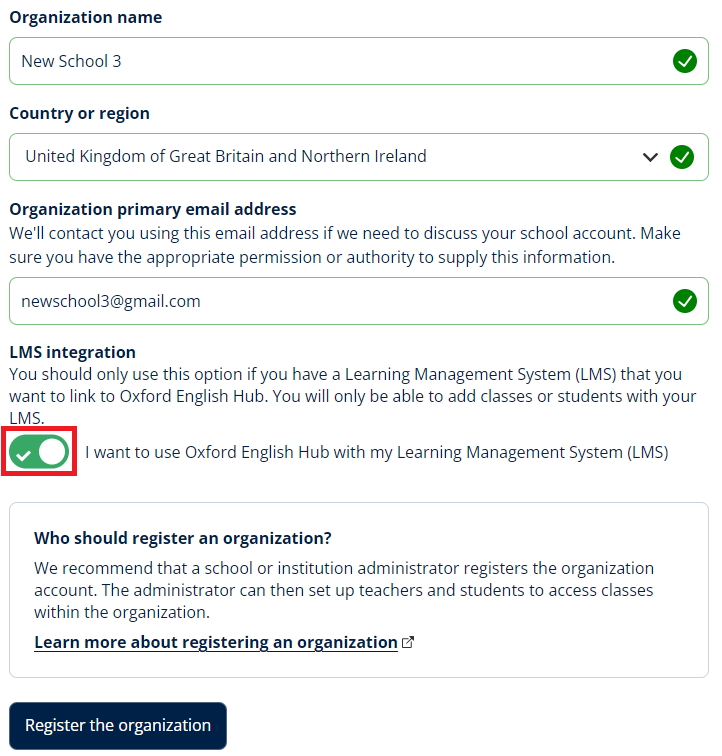
Your organization will be created and added to your account.
Choose Continue.
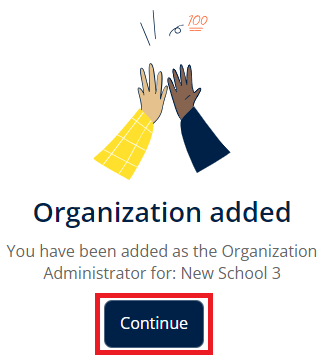
Create and Deploy Integration Tool
Choose LTI Deployments.
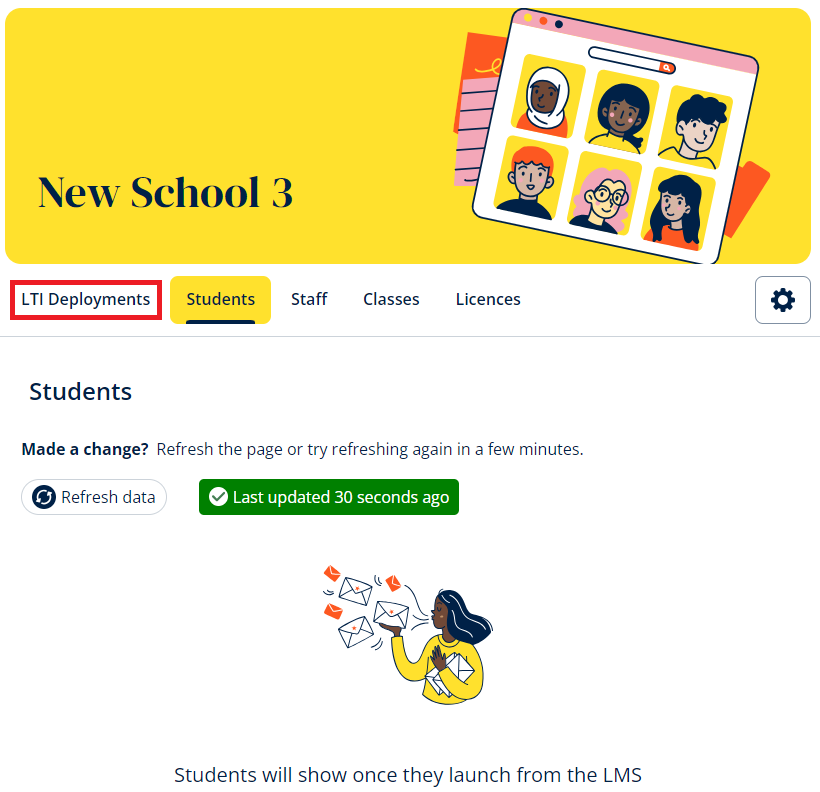
Choose Add deployments.
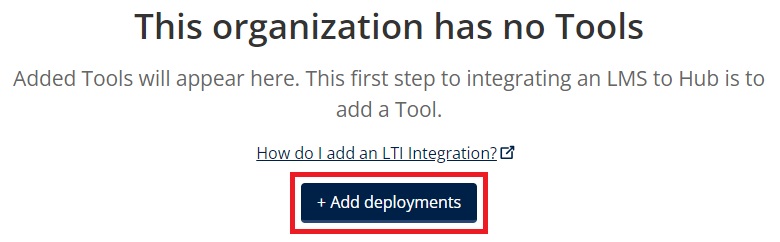
A registration side panel will display. You can copy values from your LMS and add them to the fields in the side panel. Full LMS-specific instructions for this are below.
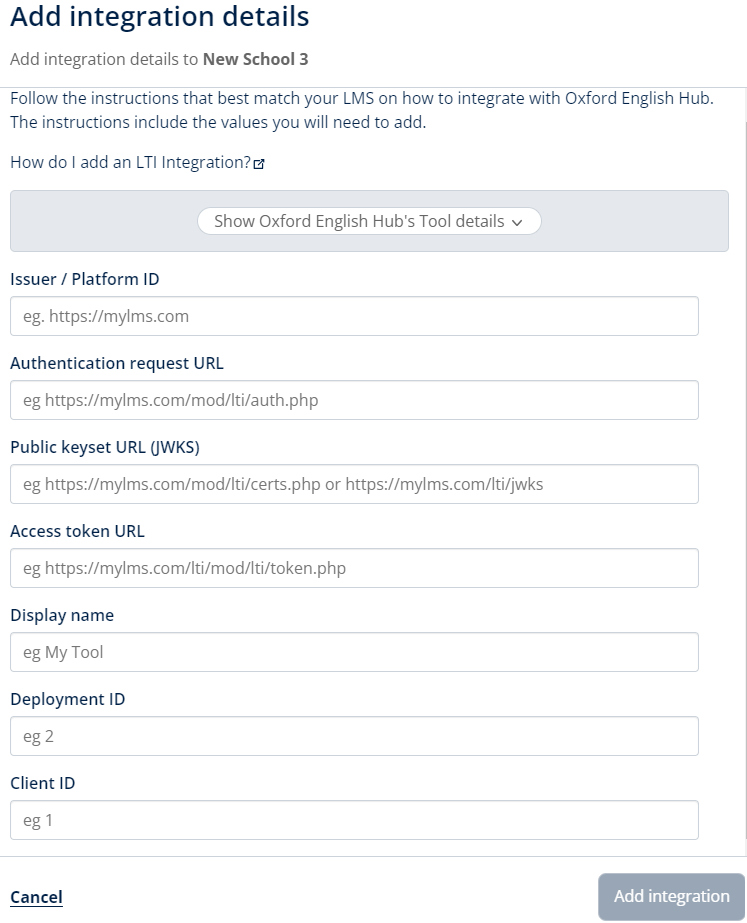
Choose Show Oxford English Hub’s Tool details to display the values that must be copied and added to your LMS to deploy the tool. Alternatively, you can copy these from the Help section for your LMS below.
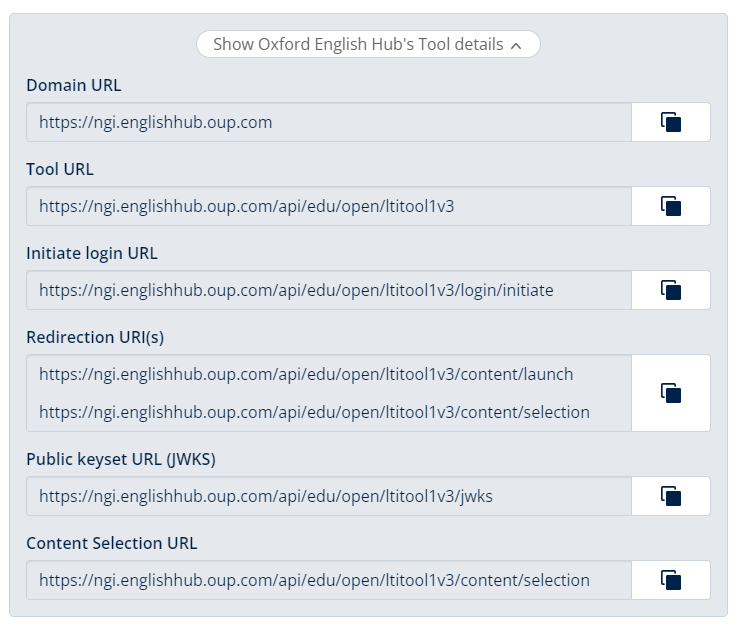
Leave this panel open and ready while you access your LMS in a different tab or window.
You will need to move between the two to deploy an LTI tool and set up the integration between your Hub organization and your LMS.
