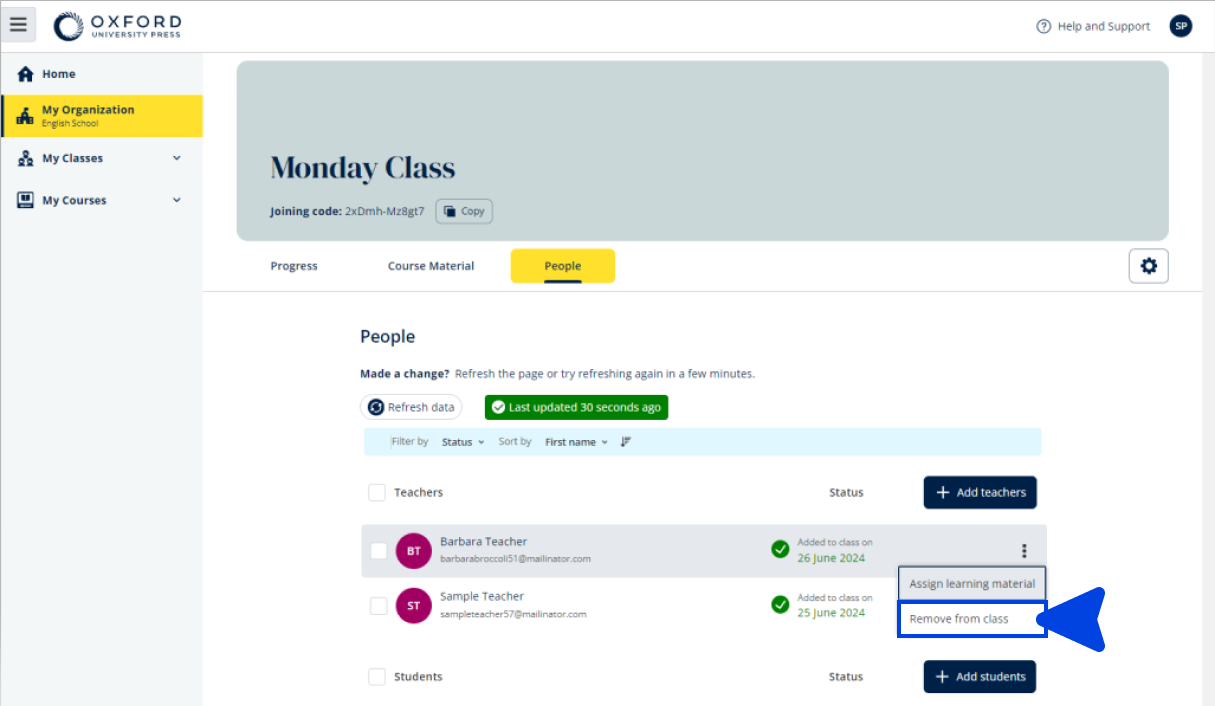In this section:
- Remove students from a class
- Remove teachers from a class
- Remove material from a class
- Remove a class
- Remove more than one class
- Remove students from an organization
- Remove teachers from an organization
Remove students from a class
Students removed from a class will still be in the organization.
Students using course materials with a licence from an organization:
- If they have not started using the materials, the licence will return to the organization
- If a student has started using their course materials, the licence will stay with the student.
- Choose My Organization.
- Choose Classes.
- Choose a class.
- Tick the box next to any students you want to remove.
- Choose Remove from class.
- Check the details then choose Remove from [class name].
- Choose Done.
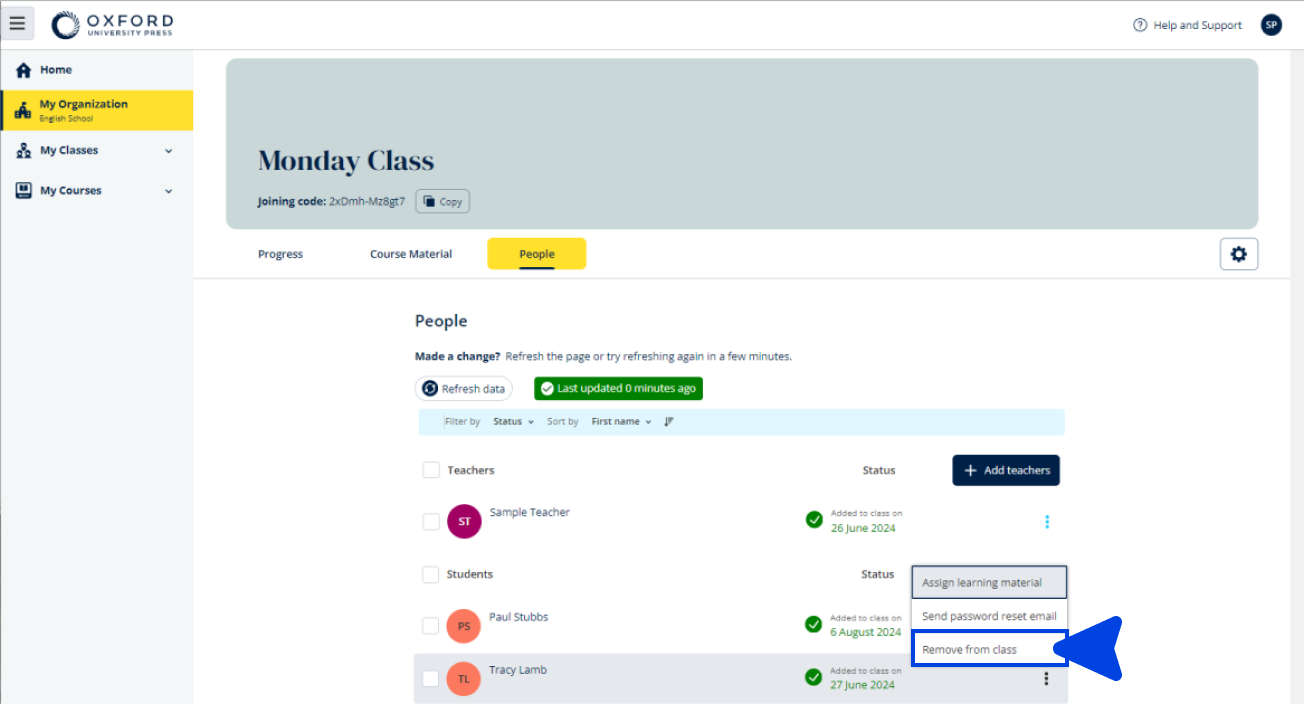
Remove teachers from a class
Teachers removed from a class will still be in the organization.
Teachers using course materials with a licence from an organization:
- If they have not started using the materials, the licence will return to the organization.
- If a student has started using their course materials, the licence will stay with the teacher.
- Choose My Organization.
- Choose Classes.
- Choose a class.
- Tick the box next to any teachers you want to remove.
- Choose Remove from class.
- Check the details then choose Remove from [class name].
- Choose Done.
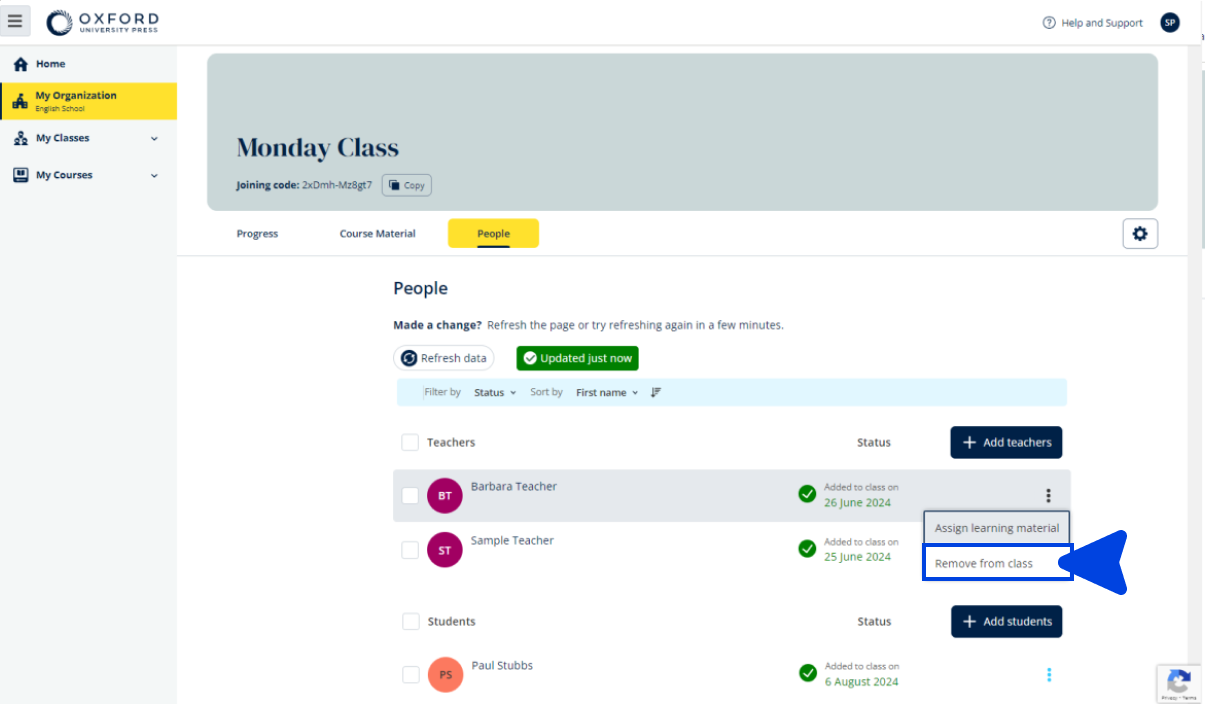
Remove material from a class
Licences that have not been used are returned to your organization automatically.
Class Administrators or Organization Administrators can choose to remove:
- Student materials
- Teacher materials
- Student and teacher materials.
- Choose My Organization.
- Choose Classes.
- Choose a class.
- Choose Course materials.
- Find the material you would like to remove.
- Choose the material
- Choose the three vertical dots next to the material
- Choose Remove course material.
- Choose Done. Any licences assigned to the class but not yet started by students will be returned to the organization account.
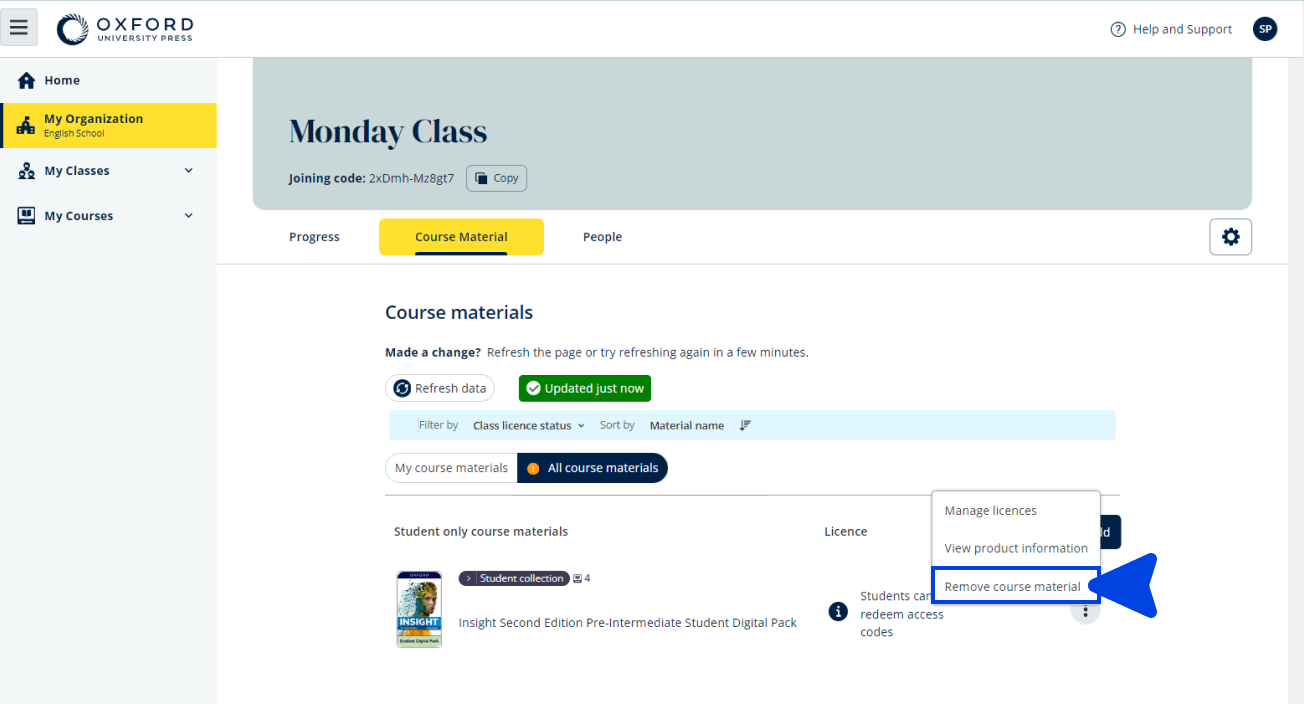
Remove a class
Removing a class removes:
- All the students and teachers from the class
- All the licences that have not been used.
After you remove a class, you cannot use it again.
Students and teachers in the class will still be in the organization.
Licences that have not been used are returned to your organization automatically.
- Choose My Organization.
- Choose Classes.
- Choose a class.
- Choose Manage class.
- Choose Remove 1 class(es).
- Choose Done.
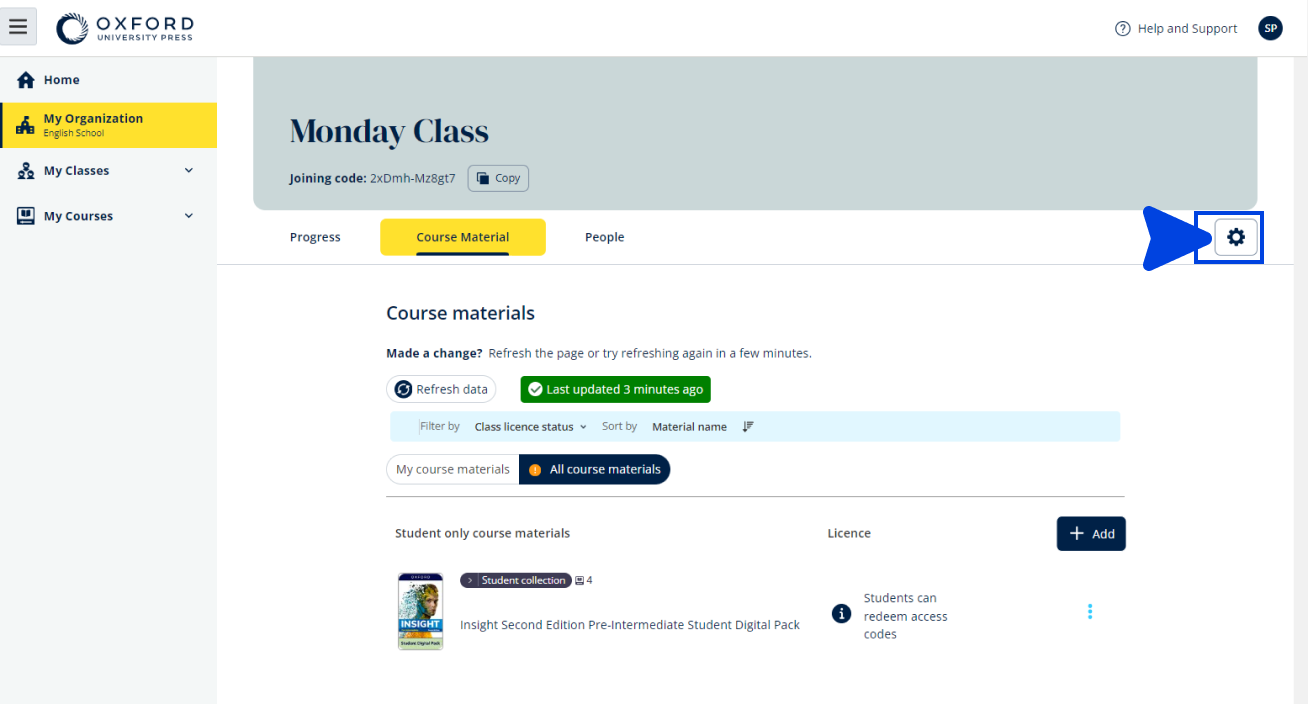
Remove more than one class
You can select up to five classes at a time to remove.
- Choose My Organization.
- Choose Classes.
- Choose up to five class.
- Choose Remove classes.
- Choose Remove [2] class(es).
- Choose Done.
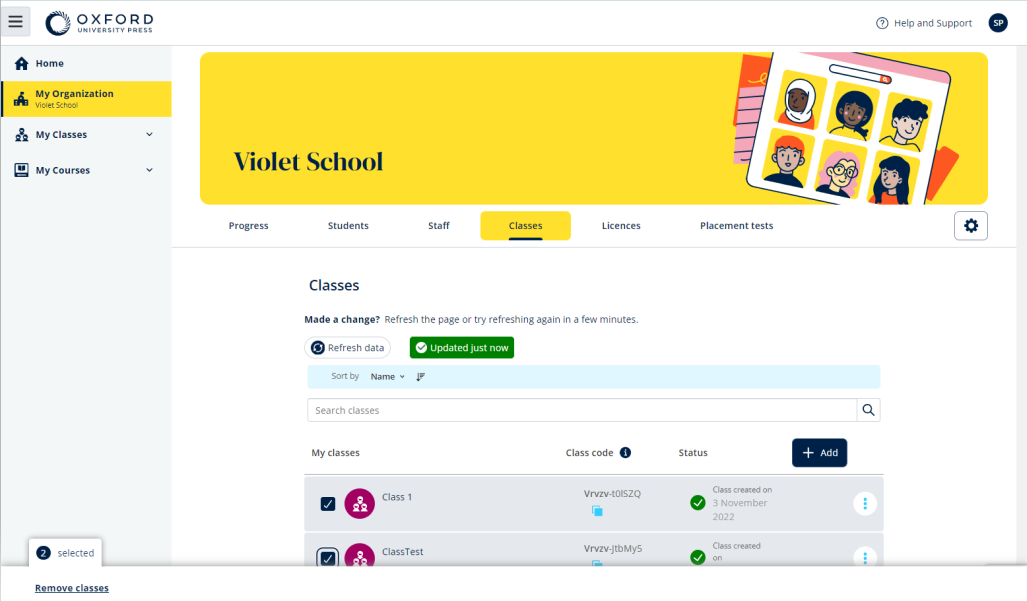
Remove students from an organization
Licences that have not been used are returned to your organization automatically.
Students with active licences can continue to use their materials.
The organization will not be able to show student progress data anymore.
The student can continue to see their progress data in their account.
- Choose My Organization.
- Choose Students.
- Tick the box next to any students you want to remove.
- Choose Remove from organization.
- Read the warning message. Choose Inform students to send them a short email about this change.
- Choose Remove from organization.
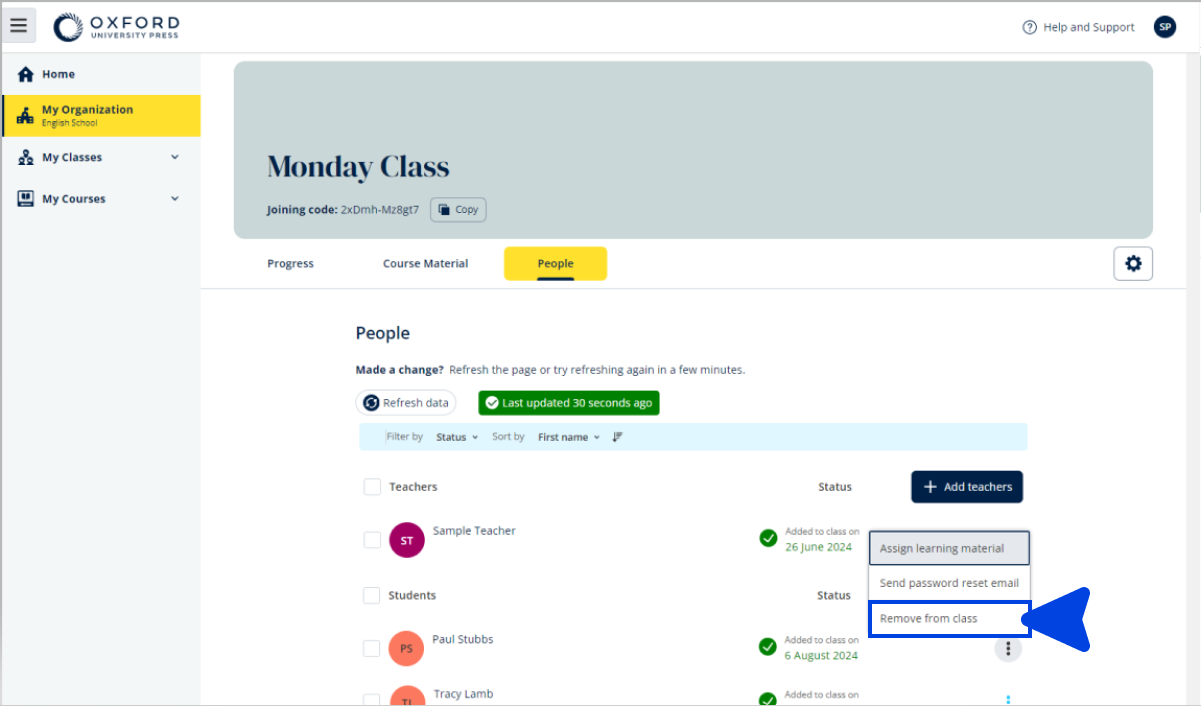
You can also remove students from an organization using Remove from organization from the options menu.
Remove teachers from an organization
Licences that have not been used are returned to your organization automatically.
Teachers with active licences can continue to use their materials.
- Choose My Organization.
- Choose Staff.
- Select the box next to any teachers you want to remove.
- Choose Remove from organization.
- Read the warning messages.
- Choose Remove from organization.