In this section:
Find your Oxford courses
- Choose My Courses.
- Choose Show all courses.
- This will open the My Courses page where you can view all your courses.
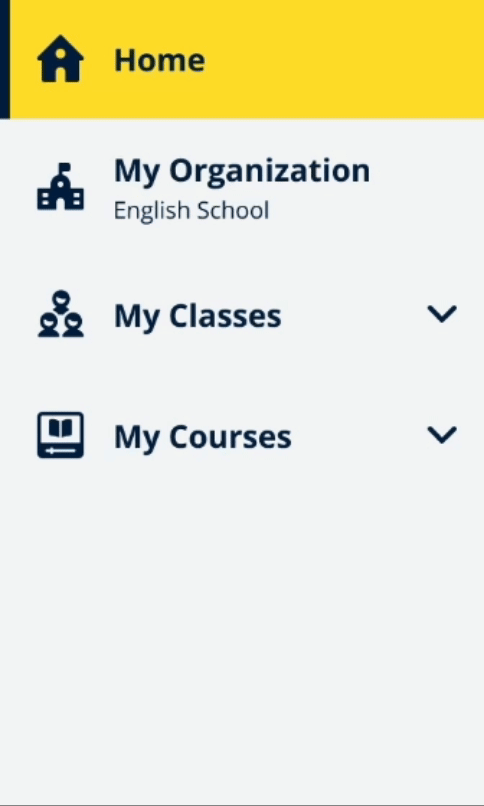
If your course is not in My Courses, try looking in My other products.
Start using course materials
Choose a course to start using it.
- Choose My Courses.
- Choose Show all courses.
- Choose your course.
- Choose from your available course materials. (This content may open in a new tab. You may need to confirm your sign in details.)
- When you’ve finished, just close the tab in your browser.
Go to My Courses and choose a course to see your materials.
Find audio, video, and other resources
Some resources are links to other websites – for example, a teacher or student website.
If there is a Download button, you can save resources to your computer, phone, or tablet.
- Choose My Courses.
- Choose Show all courses.
- Choose your course.
- From the Course menu, choose Resources.
- You may also see other resources in the Additional resources folder.
Go to My Courses > your course > Resources.
