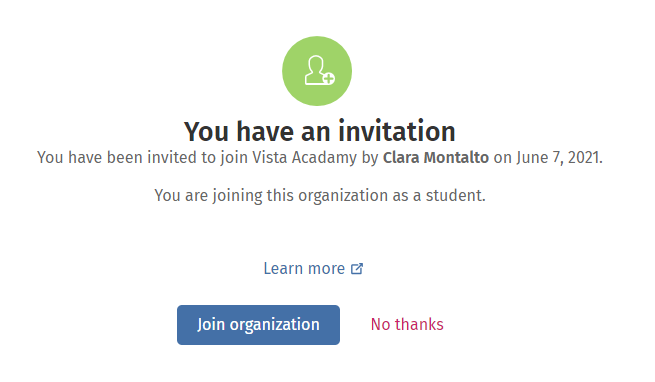In this section:
- Getting started with Oxford English Hub
- Sign in with an Apple, Google or Microsoft account
- Sign in with Google Classroom
- Use a code
- How do I join my school or organization?
Getting started with Oxford English Hub
You can sign in to Oxford English Hub with the same username and password you use for any of these websites:
- Oxford Learn
- Oxford Learner’s Bookshelf
- Oxford Learner’s Dictionaries
- Oxford Online Practice
- Oxford Teacher’s Club
If you create a new Oxford ID, you will not be able to access materials you have on other Oxford ID accounts in Oxford English Hub.
If you would like access to these materials in Oxford English Hub, please continue to use your Oxford ID.
- Sign in with your Oxford ID. No Oxford ID? Choose Register.
- Complete the form.
- Choose Create my account then select Continue.
- You’ll see the sign in screen. Enter your username and password to sign in.
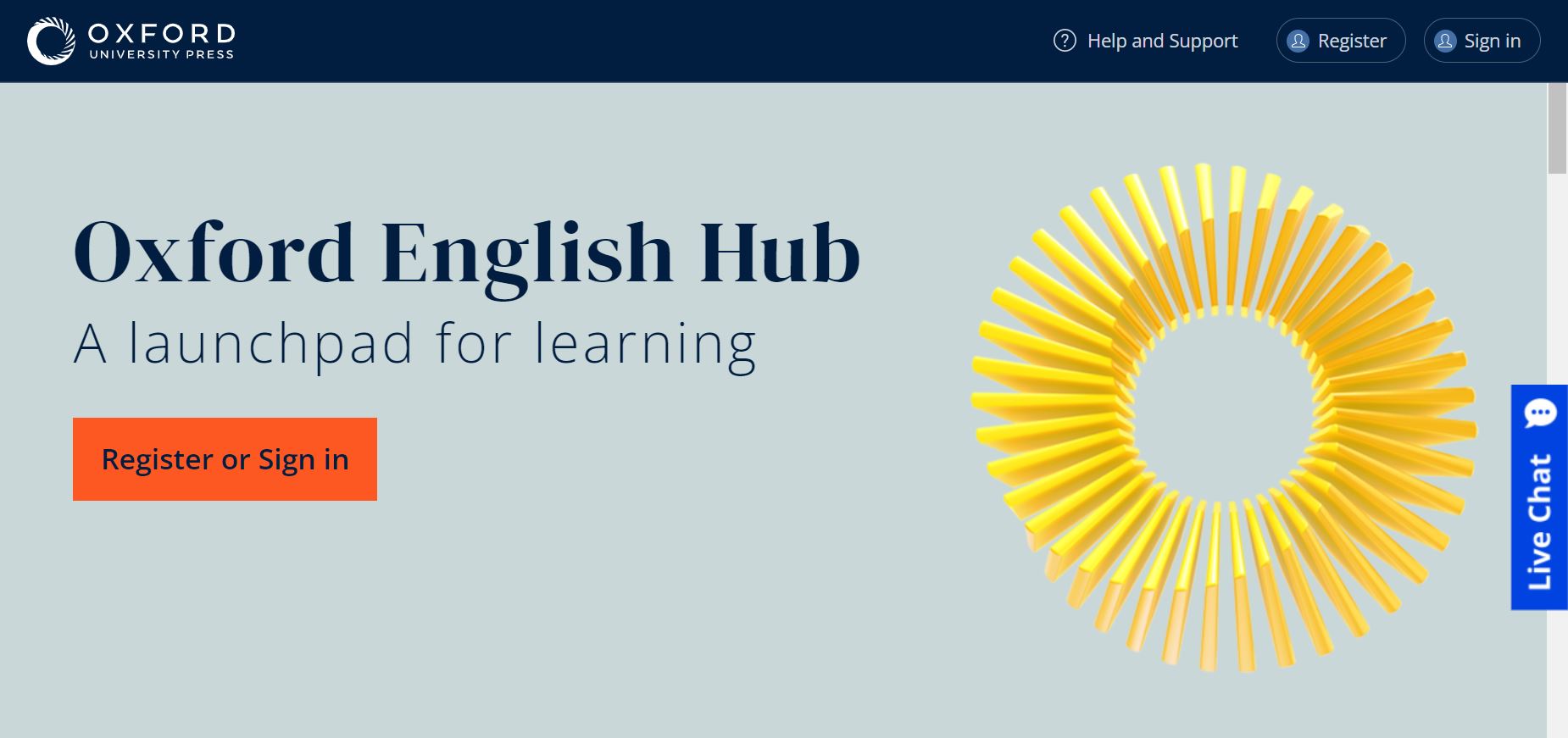
Everything you need to know to get set up and ready to go on Oxford English Hub.
Sign in with an Apple, Google or Microsoft account
Add an Apple, Google or Microsoft account to your Oxford ID and you can sign in with Apple, Google or Microsoft.
- Sign in with your Oxford ID.
- Select your profile.
- Select Edit my account.
- Choose Add/Remove an Apple, Google or Microsoft account.
- Choose the Apple, Google or Microsoft account you want to use.
- Confirm your Oxford ID password.
- Choose Next.
- Choose Done.

Sign in with Google Classroom
You can sign in using the same username and password you use for Google Classroom.
You’ll need to register for Oxford English Hub using your Google Classroom email address and password. You only need to do this the first time you sign in.
- Choose Register.
- Choose Continue with Google.
- Enter the email and password you use for Google Classroom.
- Check your details.
- Choose Continue.


Use a code
What is an Oxford English Hub code?
These are examples of codes for Oxford English Hub:
- 1111-2222-3333
- S 123 456 7890
- T 123 456 7890
Some codes start with an S or T. This indicates if they are Student or Teacher codes.
For example:
- S 123 456 7890 is a student code.
- T 123 456 7890 is a teacher code.
You can use your code to access your products on Oxford English Hub.
Where is my code?
Your code is in one of these places:
- your book
- an email
- a spreadsheet
No code? Contact us.
How do I use my code?
- Go to oxfordenglishhub.com/redeem
- Follow the instructions on screen. (You may need to sign in or create an Oxford ID.)
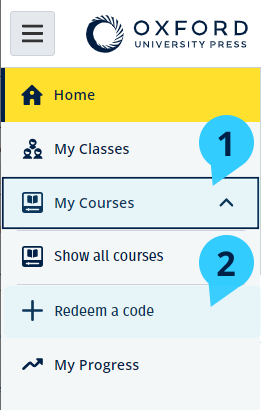
To use a code, you can also choose My Courses then Redeem a code.
How do I join my school or organization?
Someone in your school must register your organization before teachers and students can join it.
Only this person can invite students and teachers to join the organization.
You only need to register one organization for your school or organization.
- Your school leader or administrator must send you an email invitation created in Oxford English Hub.
- Select the link in your email invitation.
- Sign in using your Oxford ID. Don’t have an Oxford ID? Choose Create one now.
- Check the details of your invitation. If you would like to join the organization, choose Join organization.
- Choose Continue.
You can now see any classes or course materials your organization has added to your account.